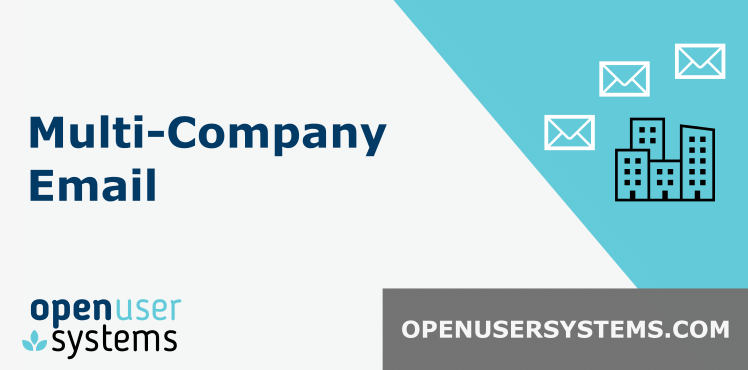MULTI-COMPANY EMAIL COMMUNICATIONS
Solution for seperate company email domain and signature identities
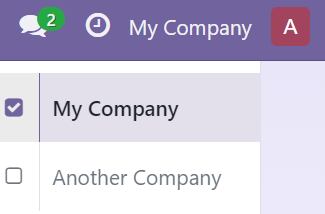
This module allows creation of a company-wide email signature (HTML format). It also allows users to set a different outgoing email address and domain per-company that they belong to. When a user changes their current selected company (using the company switcher in the top right), this will force the system to use their chosen email address and also signature of the respective company. This allows people who belong to multiple companies within Odoo to represent them independently when sending emails externally.
Strengths and features
- Company specific email addresses per user, per company
- Company specific email signature templates - Set once on the company and automatically used by users
- This uses mail.template so able to create placeholders for res.user model
- Overrides mail.catchall.domain by allowing users to set a field on the company for company specific catchall domains
- Hides the "Powered by" Odoo signature added to the footer of emails which normally contains the company name
Installation steps
- BEFORE INSTALL: Take a full backup of your database. Your email signature will be replaced so ensure you keep a backup for all users.
- Download the module from the app store for your respective Odoo version. Place into your module folder and extract.
- From home screen, go to [Apps]. Choose [Update Apps List] from menu, then search for this module.
- Click button next to app to install.
Email server configuration
- Login as Admin. Enable Debug mode
- Go to Settings > Technical > Outgoing Mail Servers
- Ensure you have setup mail servers for each company email domain correctly and also set the From Filter field to the domain name. This is used by Odoo since V15 to automatically detect the appropriate mail server depending on the sender email address and is essential. There should only be ONE server for each domain you wish to send from.
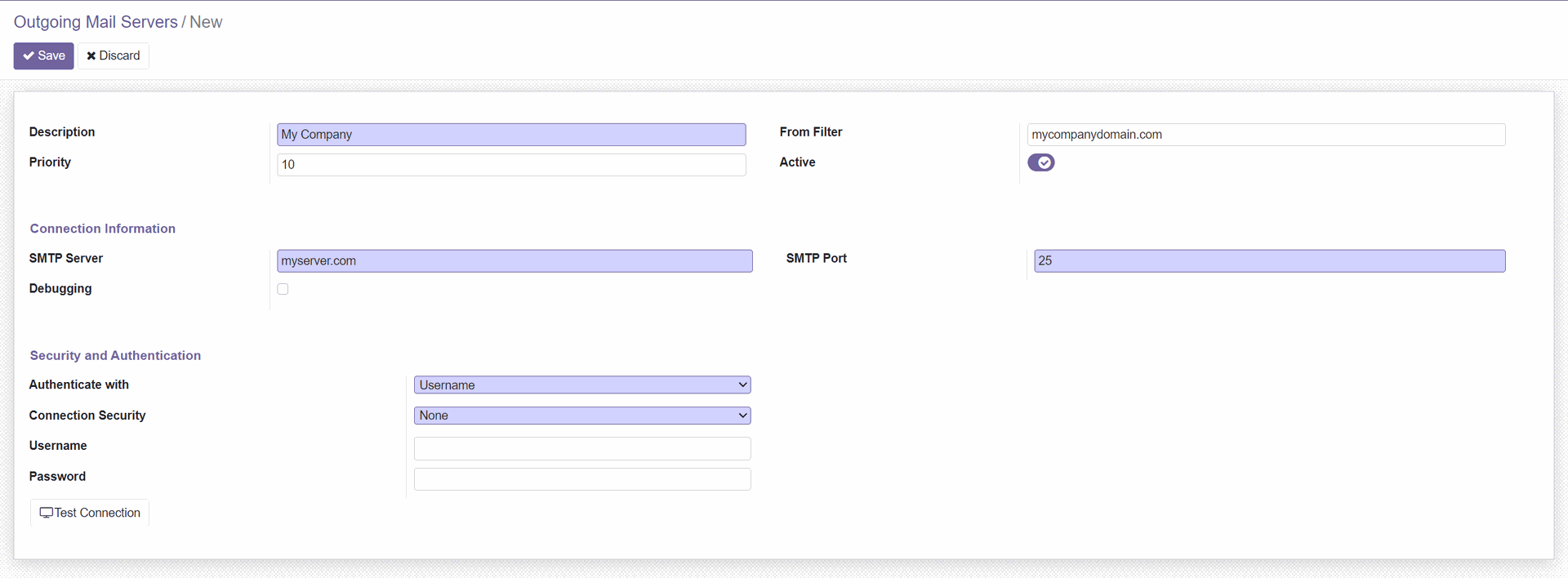
Company signatures and catchall
- Go to Settings > Users & Companies > Companies
- On each of your companies, go to Multi-Company Email tab and choose an Email Signature Template. Note: There is a template included called [OUS: Multi Company Signature Template] which you should duplicate.
- [Odoo V16 or earlier]If you wish to override the catchall / notifications domain that Odoo uses, on the company set the Catchall Domain to your company domain. Note: If not set, Odoo will use the standard setting in System Parameters for mail.catchall.domain
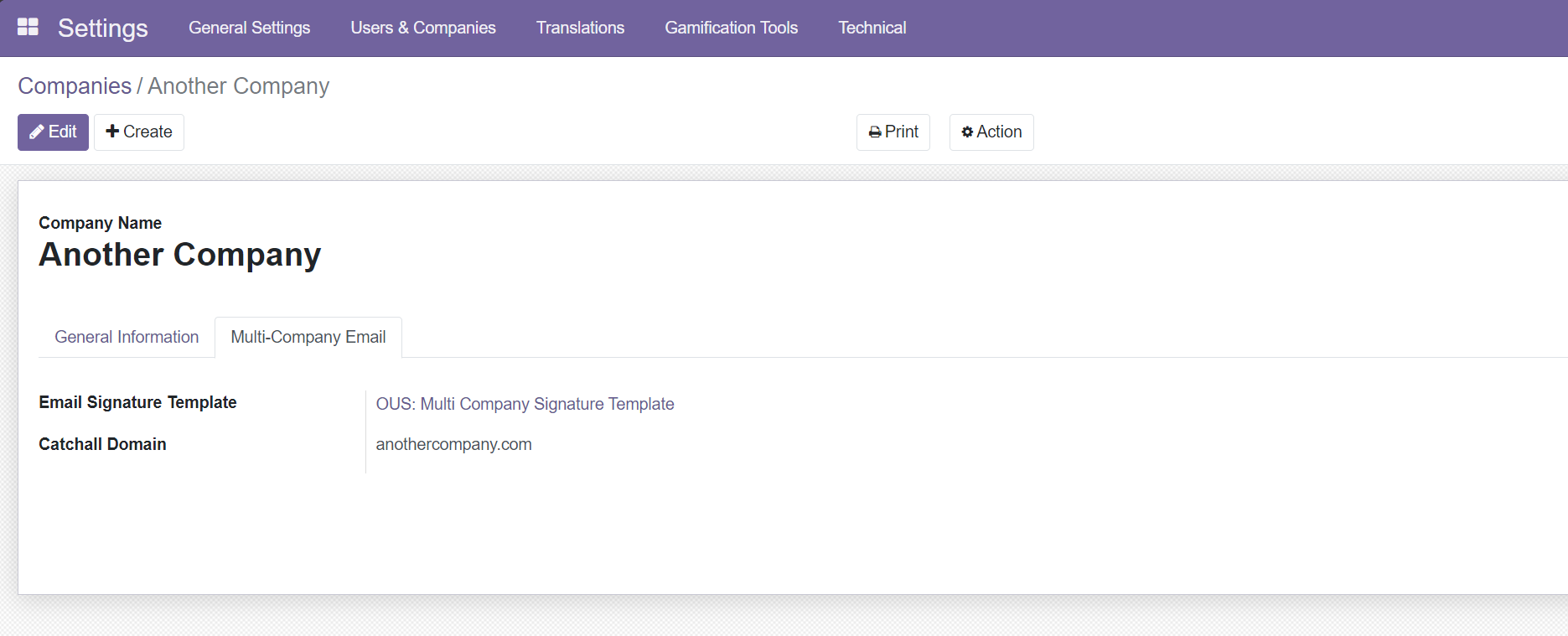
User's email addresses and signatures
- Go to Users. For each user click to open them and verify their Default company and Allowed companies are set correctly.
- In the top right corner, ensure you have the desired company selected in the company switcher.
- For each user, edit their record and go to the Multi-Company Email tab. Change the Company Specific Email field to match the currently select company in the company switcher preference.
- Repeat all steps for every company listed in the switcher, and for every user on the system. Note: If you wish to export / import these in bulk, you can do so by using the list view of users and exporting in bulk the External ID, Name, Company Specific Email and then repeating for all companies by changing the company switcher one at a time. will have multiple exported CSV/XLSX sheets to import.
- Testing: As admin, click on your OWN currently logged-in user in the list of users, ensure that when you change the company switcher preference, your email address of the related partner record changes and also so does the signature shown in the Preferences tab. If all looks ok, proceed.
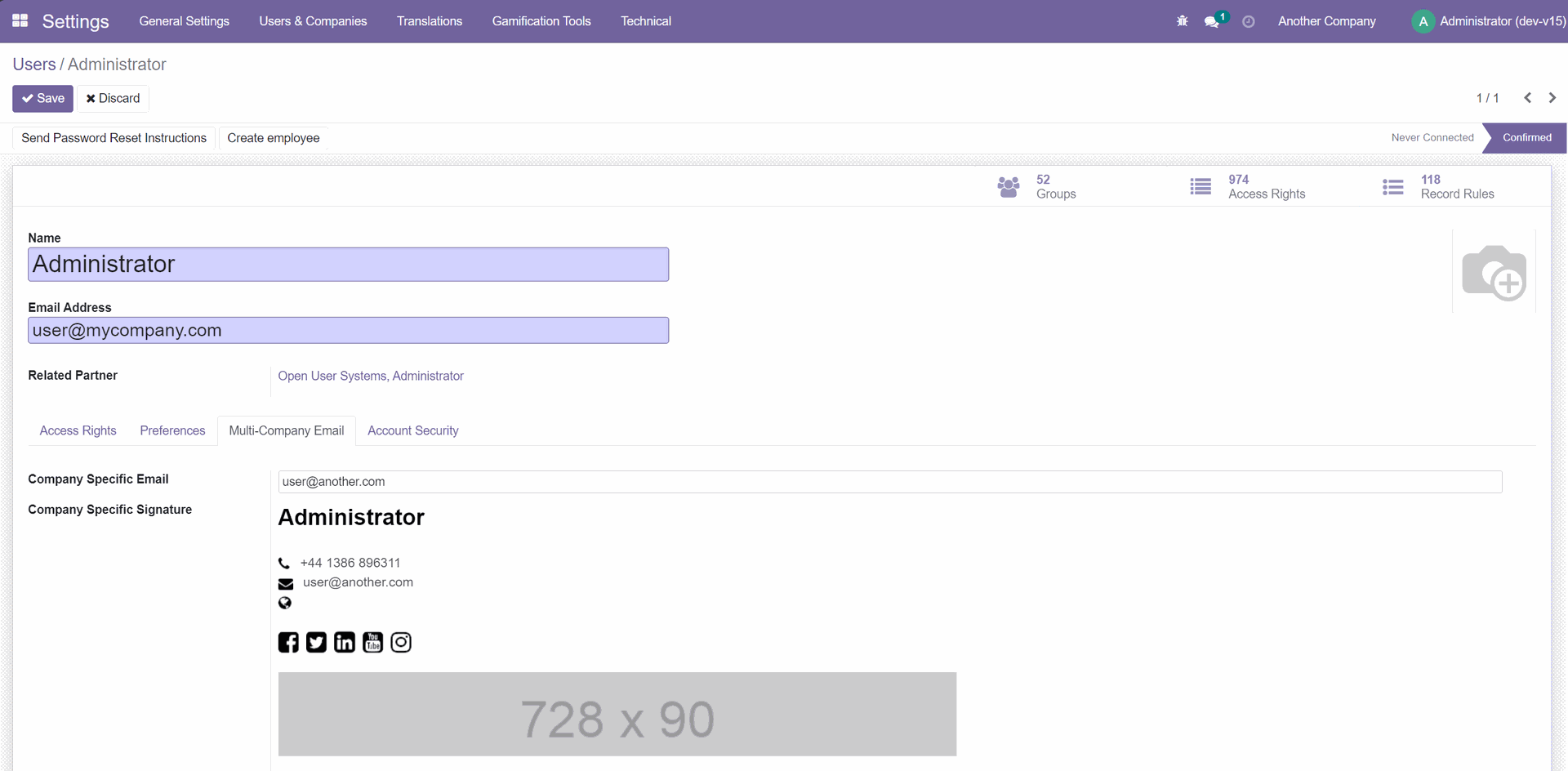
Usage
The module allows sending emails via the chatter as your currently selected company email domain identity, and will use the respective email signature also if set (company dependent).
- Ensure you have first setup your companies with signature templates and catchall domains then users emails for ALL companies and users on your Odoo system
- In either contacts, leads/opportunities, project tasks or any area that uses the Chatter, choose your desired company in the company switcher box (top right)
- Use the chatter [Send Message] as normal to send an email to an external address
- Note the email received by the external party will match the chosen company email domain (Sent From) and signature
- Note when you click reply on the external email you should see the corresponding company catchall domain is being used (if you set it earlier)
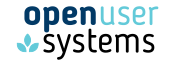
This app does not use any external Python dependencies.
This app is not translated in any languages, it is only available in English.