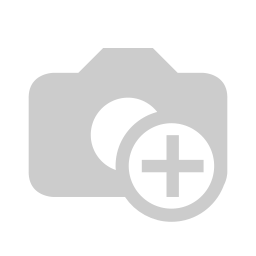Project timesheet time control
Allow to track the exact moment when a timesheet line is started (not only the day, but also the minute and second) and let users start and stop timers easily.
Table of contents
Usage
You can access via timesheets:
- Go to Timesheets > Timesheet > All Timesheets.
- Create a new record.
- You will see now that the Date field contains also time information.
- If you don’t select any “project”, you will be able to select any “task”, opened or not.
- Selecting a “task”, the corresponding “project” is filled.
- Selecting a “project”, tasks are filtered for only allow to select opened tasks for that project. Remember that an opened task is a task whose stage doesn’t have “Closed” mark checked.
- At the end of the line, you will see a stop button.
- When you press this button, the difference between Date field and the current time is saved in the “Duration” field.
- You can modify the Date field for altering the computation of the duration.
- After a record is stopped, you see a Resume button, which will open a wizard that inherits all relevant values from that timesheet line and lets you duplicate it to indicate you start working in the same thing.
- If you didn’t stop the timer, but still hit Resume in any other, the wizard will tell you that you have a running timer and that starting a new one will stop the other one that is running.
To access the wizard directly:
- Go to Timesheet > Timesheet > Start work.
- You will be able to enter a new timesheet line from scratch, but by using this wizard, you avoid problems with old or duplicate running timers.
Or via projects:
- Go to Project > Projects.
- If a project has a running timesheet line, it will display a Stop button.
- Other projects that have enabled timesheets will display a Start button that will open the same wizard as the timesheet lines, but duplicating project’s last timesheet line without a task.
- You can see the same in list and form views.
Or via tasks:
- Go to Project > All Tasks.
- If a task has a running timesheet line, it will display a Stop button.
- Other tasks that have enabled timesheets will display a Start button that will open the same wizard as the timesheet lines, duplicating task’s last timesheet line.
- You can see the same in list view.
- Click on any existing task or create a new one.
- You can see the same feature in the action buttons box.
- On the Timesheets page, you will be able to handle records the same way as you do in the above explanation (except the task selection part, which in this case doesn’t appear as it’s the current one).
Note: All the Start/Resume/Stop features are disabled if you don’t belong to the Timesheets/User group or if you are viewing a timesheet that belongs to another user.
Known issues / Roadmap
- Rename to hr_timesheet_time_control.
- Move to OCA/timesheet.
Bug Tracker
Bugs are tracked on GitHub Issues. In case of trouble, please check there if your issue has already been reported. If you spotted it first, help us to smash it by providing a detailed and welcomed feedback.
Do not contact contributors directly about support or help with technical issues.
Credits
Authors
- Tecnativa
Contributors
-
- Pedro M. Baeza
- Antonio Espinosa
- Carlos Dauden
- Sergio Teruel
- Luis M. ontalba
- Ernesto Tejeda
- Jairo Llopis
Maintainers
This module is maintained by the OCA.

OCA, or the Odoo Community Association, is a nonprofit organization whose mission is to support the collaborative development of Odoo features and promote its widespread use.
Current maintainer:
This module is part of the OCA/project project on GitHub.
You are welcome to contribute. To learn how please visit https://odoo-community.org/page/Contribute.
Available languages
| Language | % translated | ||
|---|---|---|---|
| Italian / Italiano |
100%
|
||
| Portuguese (BR) / Português (BR) |
87%
|
||
| Spanish / Español |
87%
|
||
| Slovenian / slovenščina |
87%
|
||
| Portuguese / Português |
79%
|
||
| Dutch / Nederlands |
76%
|
||
| German / Deutsch |
6%
|
||
| Croatian / hrvatski jezik |
6%
|
||
| Dutch / Nederlands |
6%
|
||
| Finnish / Suomi |
4%
|
||
| Spanish (MX) / Español (MX) |
2%
|
||
| Hungarian / Magyar |
2%
|
||
| Galician / Galego |
2%
|
||
| Swedish / Svenska |
2%
|
||
| Latvian / latviešu valoda |
2%
|
||
| French / Français |
1%
|
||
| Indonesian / Bahasa Indonesia |
1%
|
||
| Estonian / Eesti keel |
1%
|
||
| Polish / Język polski |
1%
|
||
| Lithuanian / Lietuvių kalba |
1%
|
||
| Greek / Ελληνικά |
1%
|
||
| Thai / ภาษาไทย |
1%
|
||
| Chinese (Simplified) / 简体中文 |
1%
|
||
| Slovak / Slovenský jazyk |
1%
|
||
| Ukrainian / українська |
1%
|
||
| Russian / русский язык |
1%
|
||
| Bulgarian / български език |
1%
|
||
| French (CA) / Français (CA) |
1%
|
||
| Spanish (AR) / Español (AR) |
1%
|
||
| Turkish / Türkçe |
1%
|
||
| Japanese / 日本語 |
1%
|
||
| French / Français |
1%
|
||
| Croatian / hrvatski jezik |
1%
|
||
| Romanian / română |
1%
|
||
| Spanish (EC) / Español (EC) |
1%
|
||
| Macedonian / македонски јазик |
1%
|
||
| Serbian (Latin) / srpski |
1%
|
||
| Vietnamese / Tiếng Việt |
1%
|
||
| Chinese (Traditional) / 繁體中文 |
1%
|
||
| Arabic / الْعَرَبيّة |
1%
|
||
| Spanish (CR) / Español (CR) |
1%
|
||
| Vietnamese / Tiếng Việt |
1%
|
||
| Mongolian / монгол |
1%
|
||
| Portuguese / Português |
1%
|
||
| Spanish (VE) / Español (VE) |
1%
|
||
| Dutch (BE) / Nederlands (BE) |
1%
|
||
| Bosnian / bosanski jezik |
1%
|
||
| English (UK) |
1%
|