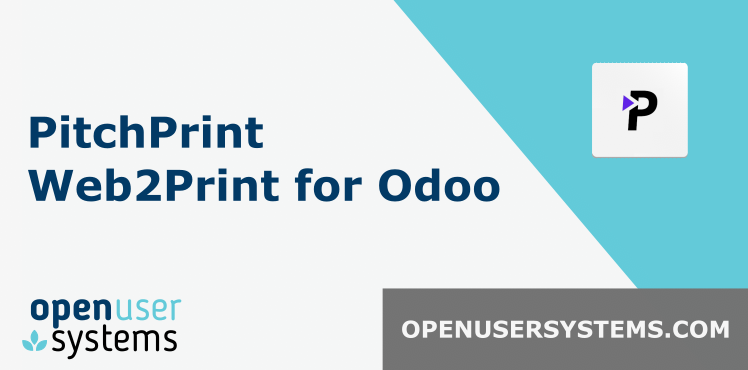PitchPrint - Web to Print for Odoo
Solution for e-commerce custom print businesses
The PitchPrint "Web to Print" solution is integrated with Odoo E-Commerce. It is the one of the simplest, most powerful and affordable design tools for non-experts to use.
This enables clients to design their own printable products in your online shop with a
simple drag-and-drop editor that anyone is able to use.
A unique custom design can be added to the cart, purchased and the design then
submitted automatically alongside the sales order.
The print-ready PDF created alongside the customers sales order are all you need to
sell, produce, ship and invoice the customer's order in your web to print business.
Products can even be previewed in 3D before adding to cart.
It's basically a "light-photoshop" you install on your store that will allow your customers
to create personalized designs like Business Cards, Mugs, T-Shirts, Phone Casings and more, all in the convenience of their web browser.
It seamlessly plugs into your web-store and kicks in where customers need to personalize any of your products.
References and Video Demo
Strengths and Features
- SIMPLE - Quick to setup and simple to manage yourself, easy and enjoyable experience for your customers
- AFFORDABLE - Budget friendly, clear pricing structure.
Small upfront cost for this module and reasonable, flexible monthly subscription with PitchPrint - COMPATIBLE - As well as Odoo, works with all major E-Commerce systems with plugins available for Wordpress, OpenCart, Shopify, Prestashop, Wix, EKM, BigCommerce, and Magento.
Great for omni-channel sales - SUPPORTED - You are in good hands with support offered from both OUS and PitchPrint to help you learn quickly and easily.
Free E-learning library available with short videos and clear documentation, without unnecessary complication - CONFIGURABLE - Configure any variants using Odoo and link them to unique print designs (colours, sizes, paper types etc.) for unlimited combinations.
The sky is the limit, any print product you can think of you can design and sell
Installation Steps
- Download the module from the app store for your respective Odoo version. Place into your module folder and extract.
- From home screen, go to [Apps]. Choose [Update Apps List] from menu, then search for "PitchPrint".
- Click button next to app to install.
- You should then see the following on the home screen after installation.
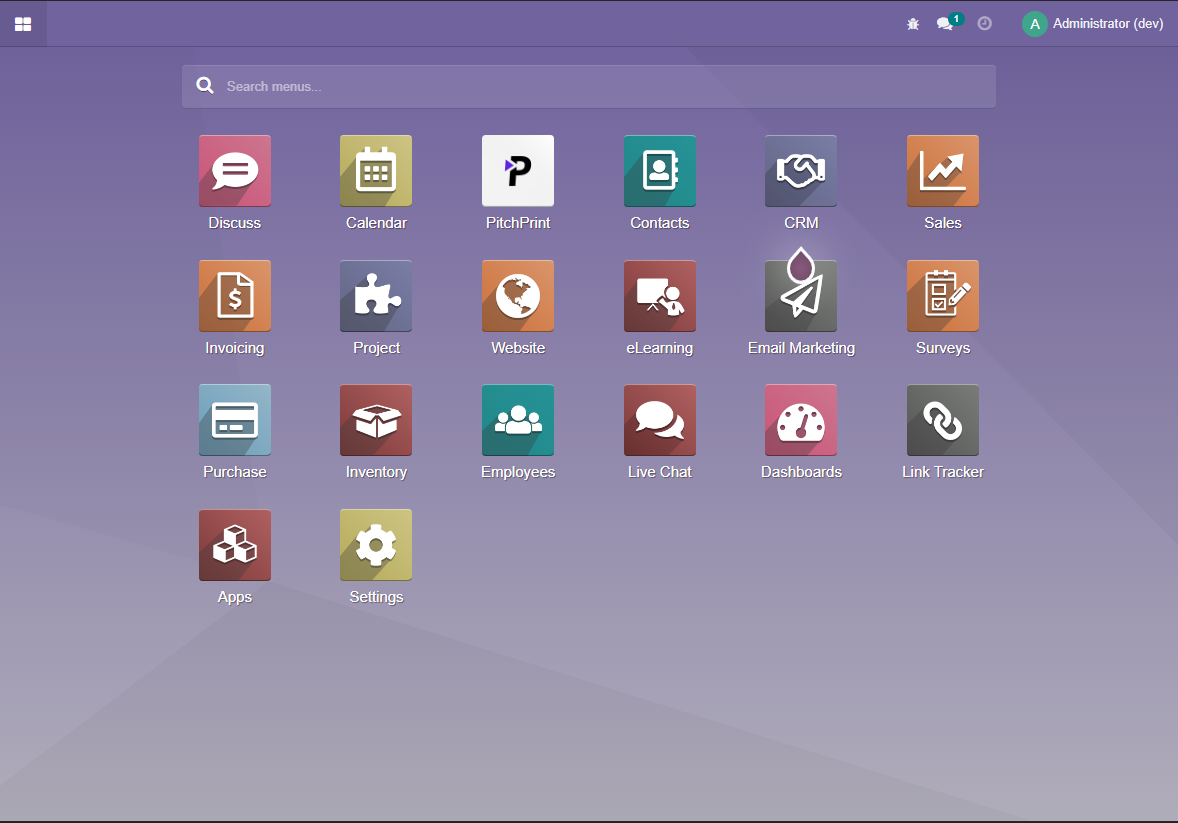
Post-installation Steps and Configuration
- From home screen, click [PitchPrint] icon.
- Go to the top Configuration menu. Enter your API Key and Secret Key into the relevant boxes.
- Press [Save] button in top left
- Click [Fetch Designs] button to download PitchPrint designs (Note: this happens automatically once a day).
- Go to the top menu, Web2Print Products > PitchPrint Designs. You should see all your designs displayed.
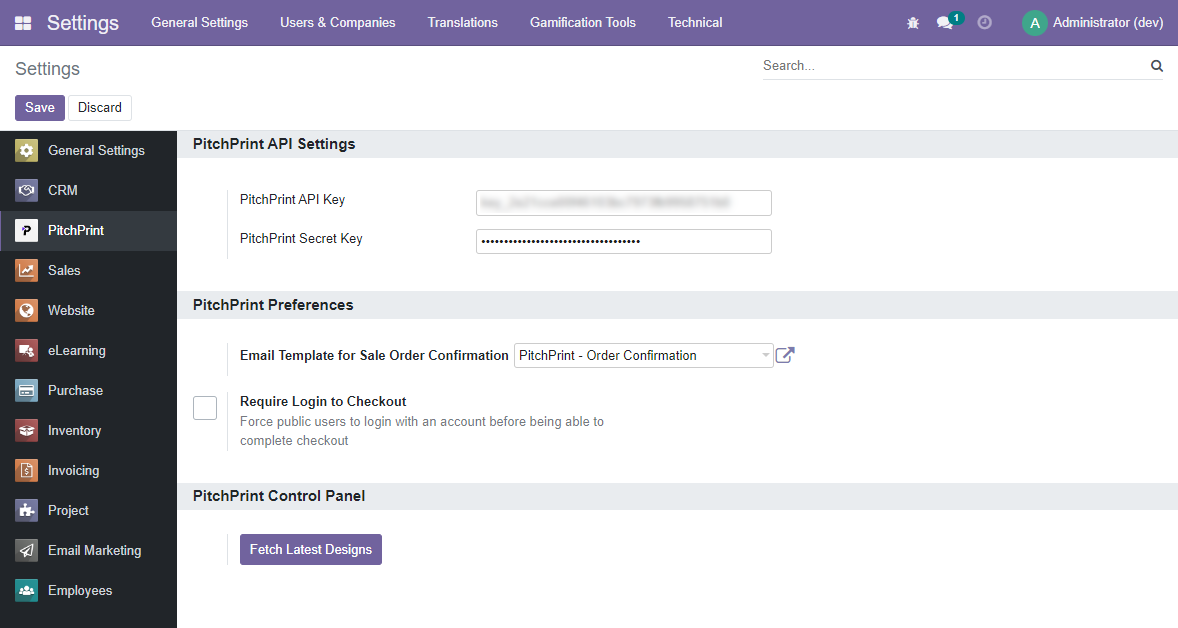
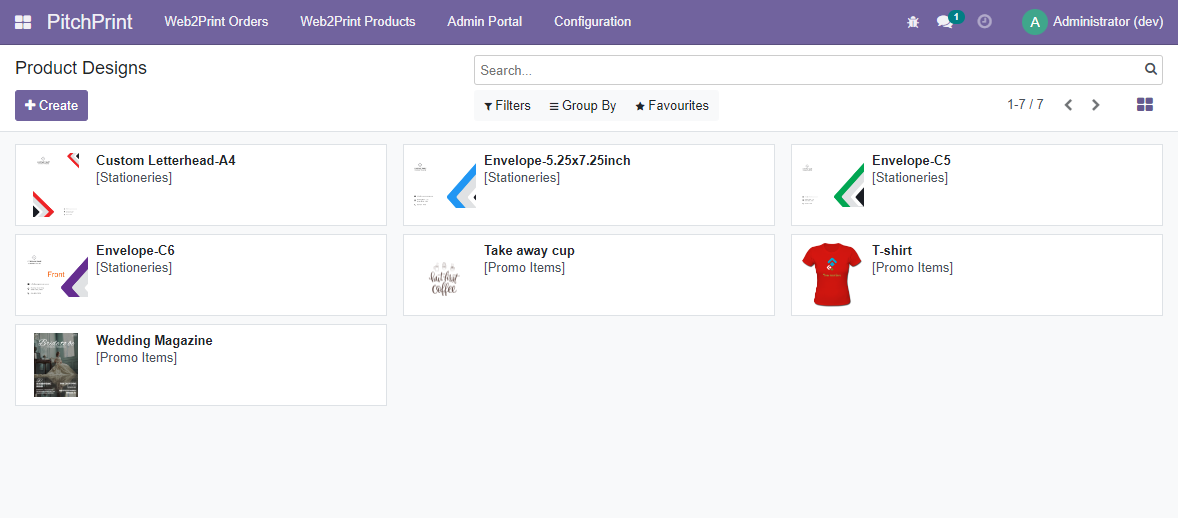
Products Setup
- First ensure you have setup your PitchPrint products in their admin portal https://admin.pitchprint.com/designs
- Go to PitchPrint app from home screen, then go to Web2Print Products > Products menu
- Press [Save] button in top left
- Click [Create] button, then go to PitchPrint tab. Choose Design ID from the list
- Enter all necessary product data such as name, cost, e-commerce category etc and click [Save]
- Click the "Go to Website" icon (in red) and then in the top right click "Unpublished" to make product available on e-commerce shop
Note: We suggest you select a "Ribbon" for your product such as "Custom Design" at this stage, or add a special category called Custom Products.
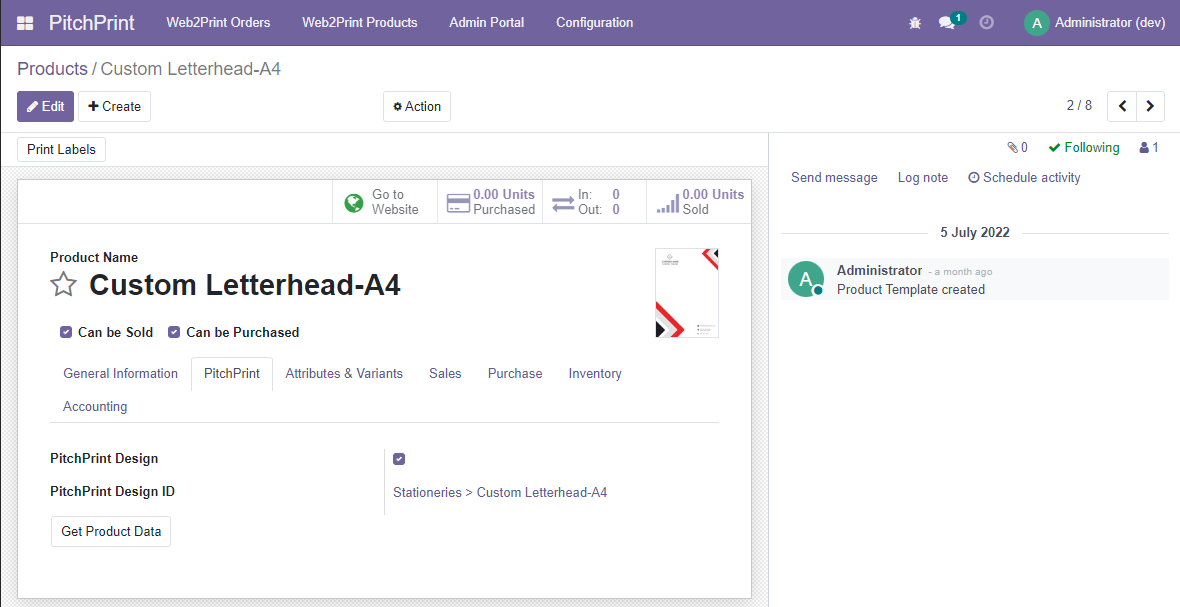
Usage Guide - End User (Clients) from Public Website
You should visit your Odoo public website on a different browser or another computer to test this functionality properly.
- Go to your Shop page and choose a custom product
- Select attributes such as colour and then click [Customise] button. You can use [Reset Designs] button if you wish to clear all your changes.
- You will now see the PitchPrint design editor. Make use of the tools to design your custom product to your needs.
- When finished designing your product, click the red [Preview] button in the top right if you're happy then press [Submit]
- You will now see the following screen which is a preview of the product design in Odoo, note that the [Add to cart] button becomes visible to click.
- Click on [Add to cart] button
- Cart shows the summary of custom designs with a button to [Review Design] if you need to make any changes. If all ok, click [Process Checkout] to confirm and pay.
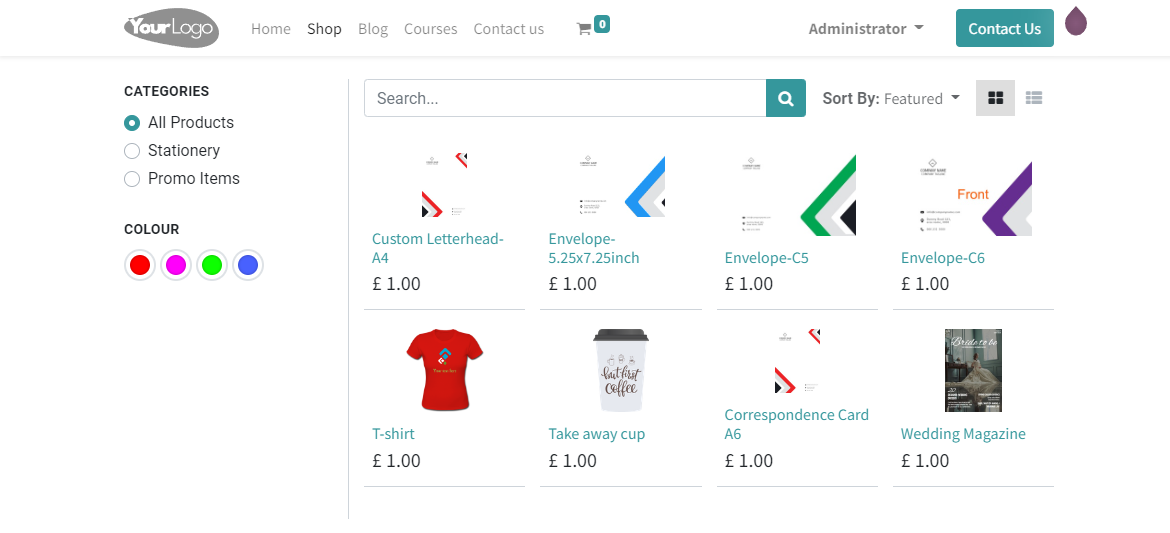
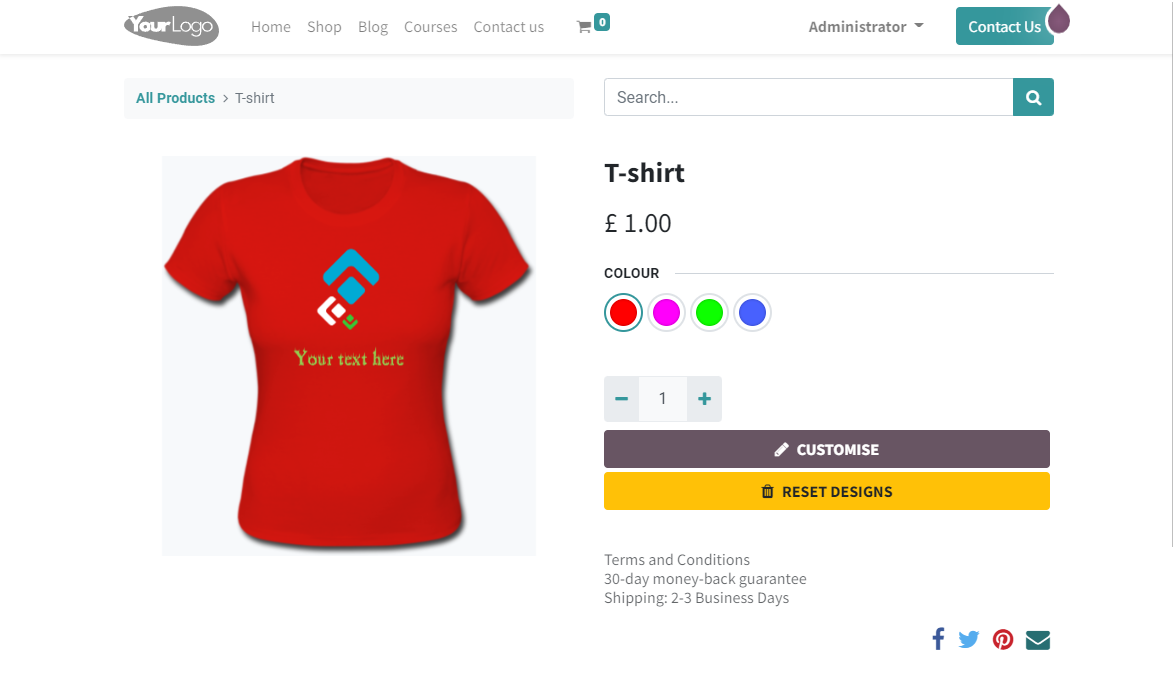
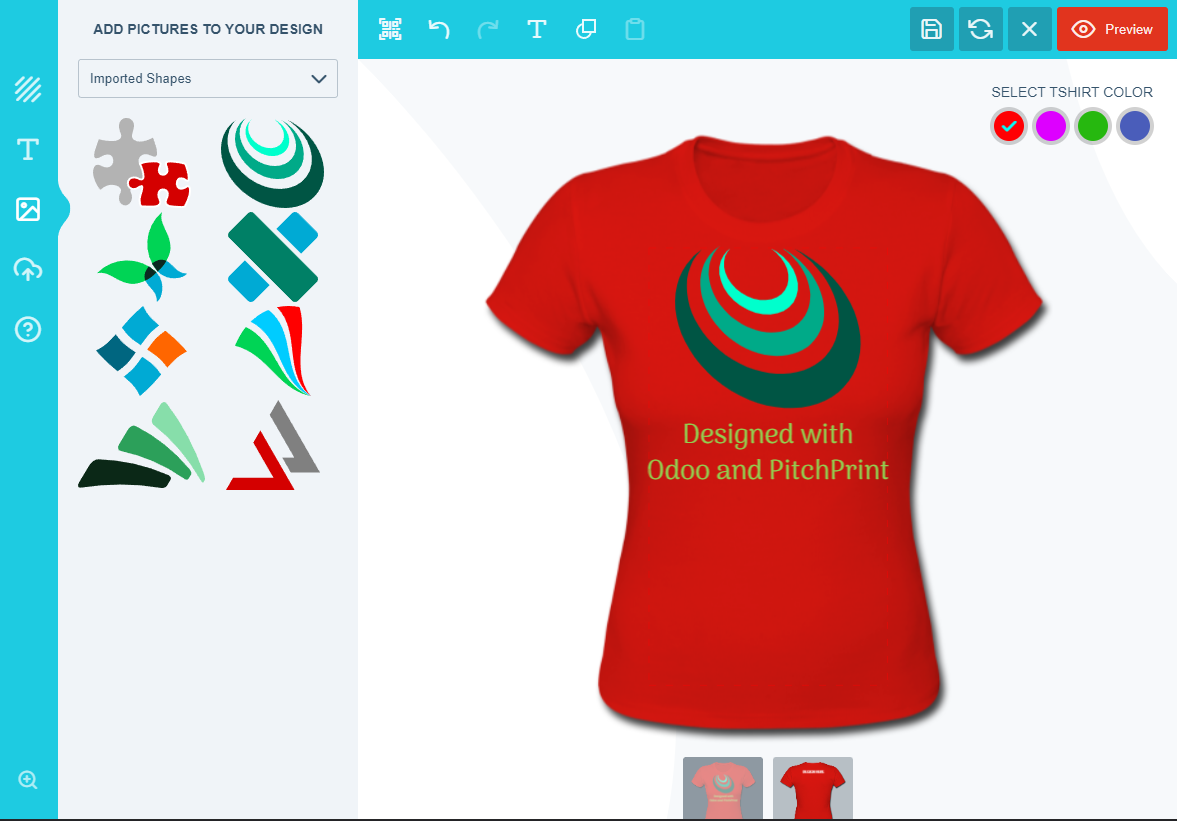
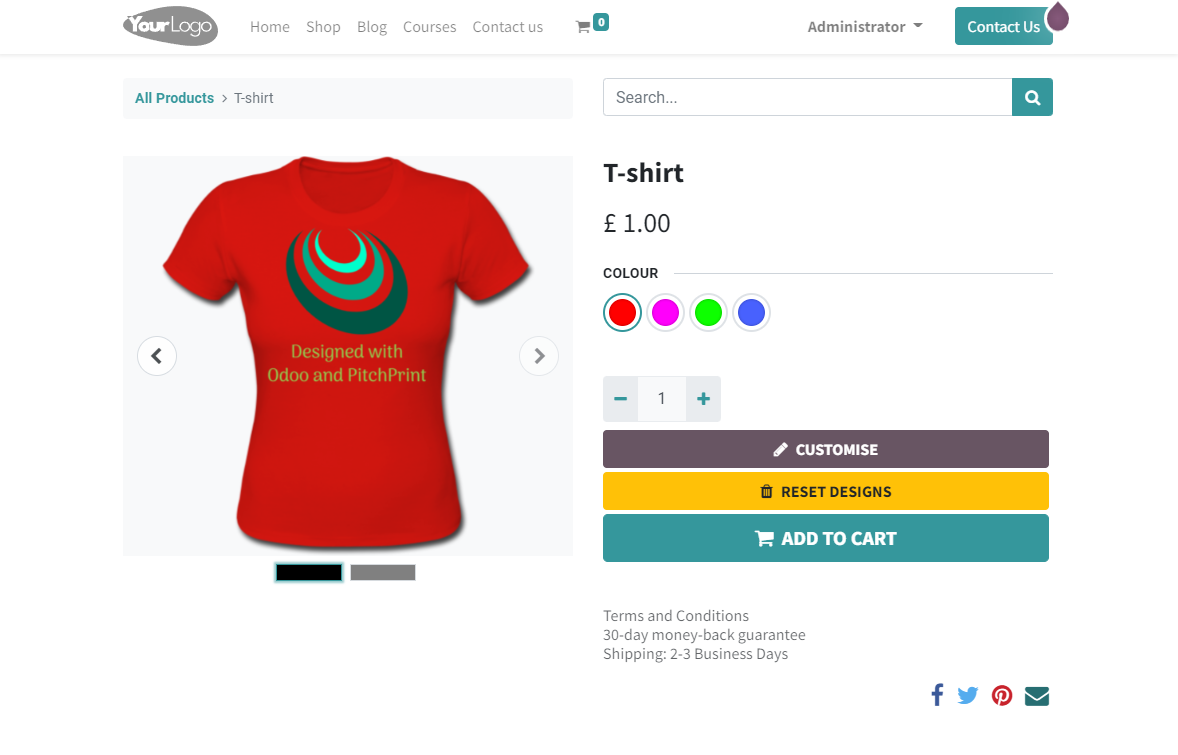
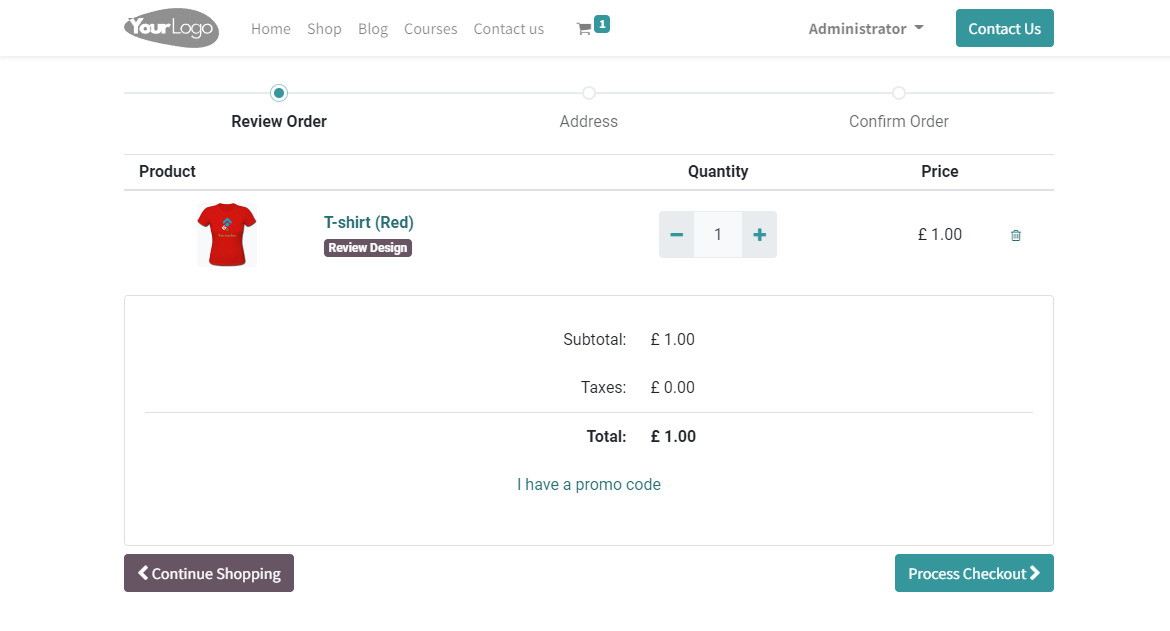
Odoo Backend View (Sale order view)
- The sale order before confirmation.
Note: You can use the [Design Preview] button to load the PitchPrint design in the admin portal even before confirming the order.
This ensures there is no need to incur any API usage allowance for downloading the print-ready PDF files yet until confirmation.
It also allows you to make amendments to the design if necessary, or the for customer to make alterations. - After confirmation, an email is sent to the customer with design file downloaded and stored against it. It also will have a PNG image attached as a preview of the design.
Note: This is visible in the chatter and the attachment will be available on the Sale Order internally. Customers will all be able to find the PNG image and PDF design in the customer portal against the sale order.
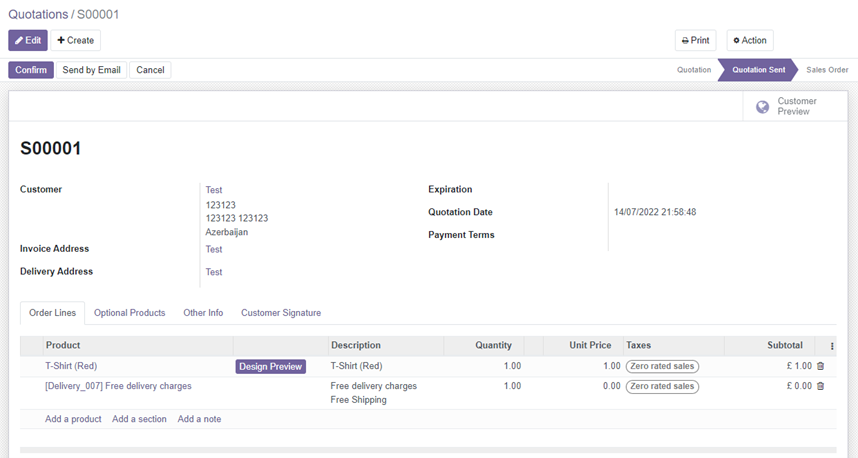
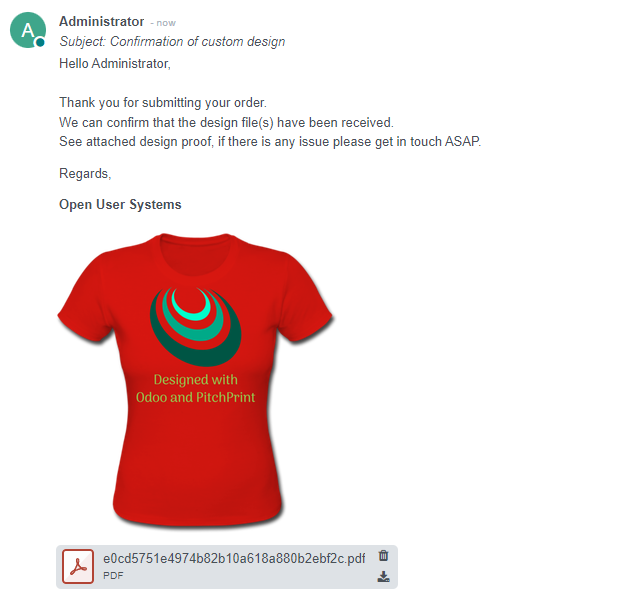
Product Variants (Optional)
Using Odoo this can be mapped to PitchPrint product designs using the variants feature.
- Create a product template in Odoo
- Specify the attributes such as colours
- Go to the Product Variants menu and select an appropriate variant
- In the PitchPrint tab, select the corresponding PP design listed in the PitchPrint Variant Design ID
- Repeat for all variants of this product
References and Guides
- Product details and video: https://openusersystems.com/pitchprint-odoo
- Getting Started with PitchPrint: https://docs.pitchprint.com/article/127-getting-started-with-pitchprint
- Creating a Design: https://docs.pitchprint.com/article/46-how-to-create-a-design
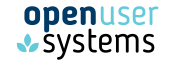
Odoo Proprietary License v1.0
This software and associated files (the "Software") may only be used (executed,
modified, executed after modifications) if you have purchased a valid license
from the authors, typically via Odoo Apps, or if you have received a written
agreement from the authors of the Software (see the COPYRIGHT file).
You may develop Odoo modules that use the Software as a library (typically
by depending on it, importing it and using its resources), but without copying
any source code or material from the Software. You may distribute those
modules under the license of your choice, provided that this license is
compatible with the terms of the Odoo Proprietary License (For example:
LGPL, MIT, or proprietary licenses similar to this one).
It is forbidden to publish, distribute, sublicense, or sell copies of the Software
or modified copies of the Software.
The above copyright notice and this permission notice must be included in all
copies or substantial portions of the Software.
THE SOFTWARE IS PROVIDED "AS IS", WITHOUT WARRANTY OF ANY KIND, EXPRESS OR
IMPLIED, INCLUDING BUT NOT LIMITED TO THE WARRANTIES OF MERCHANTABILITY,
FITNESS FOR A PARTICULAR PURPOSE AND NONINFRINGEMENT.
IN NO EVENT SHALL THE AUTHORS OR COPYRIGHT HOLDERS BE LIABLE FOR ANY CLAIM,
DAMAGES OR OTHER LIABILITY, WHETHER IN AN ACTION OF CONTRACT, TORT OR OTHERWISE,
ARISING FROM, OUT OF OR IN CONNECTION WITH THE SOFTWARE OR THE USE OR OTHER
DEALINGS IN THE SOFTWARE.
Python dependencies
| Package | Version | Secured | ||
|---|---|---|---|---|
| requests | 2.22.0 |
Available languages
| Language | % translated | ||
|---|---|---|---|
| French / Français |
100%
|